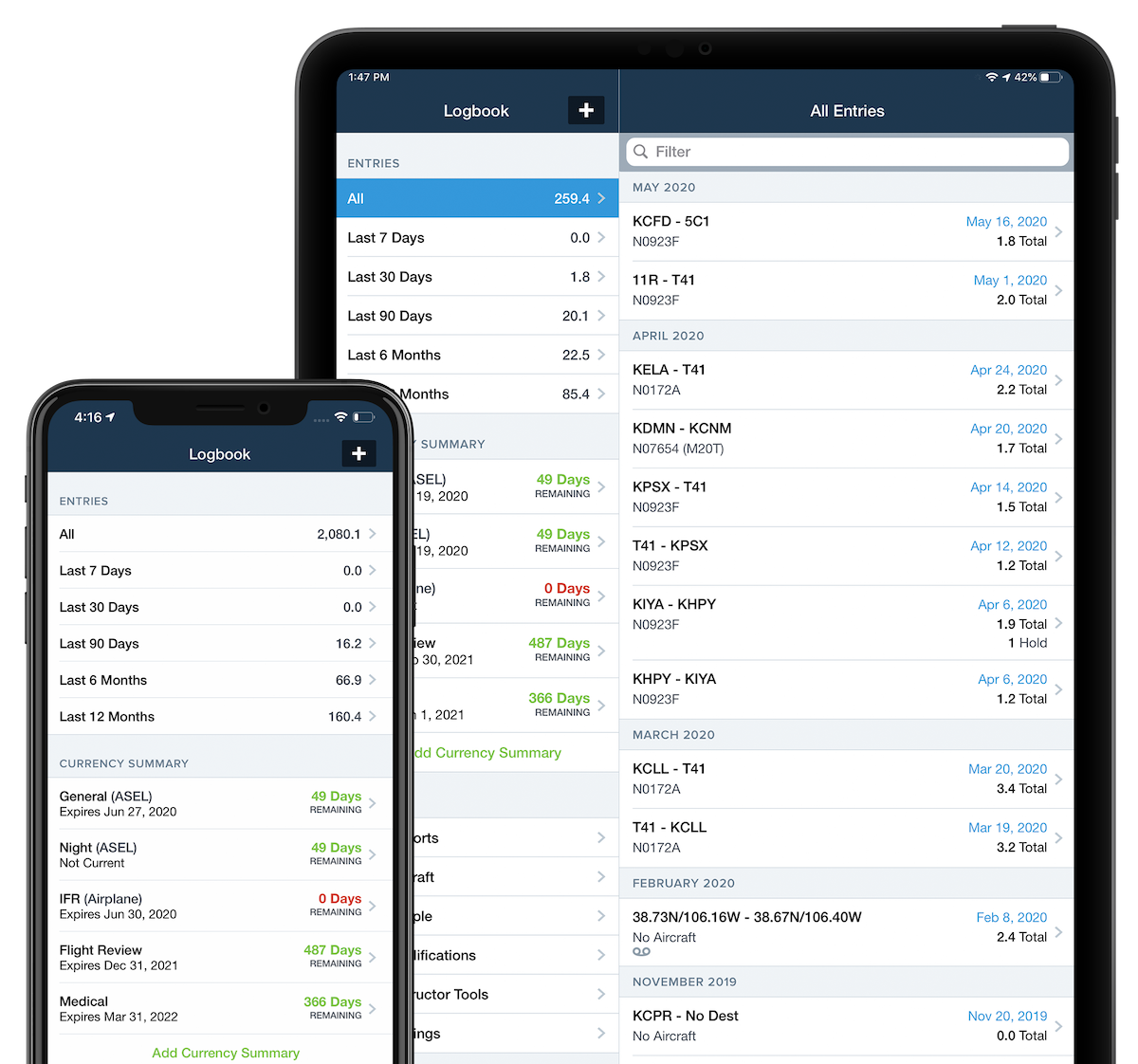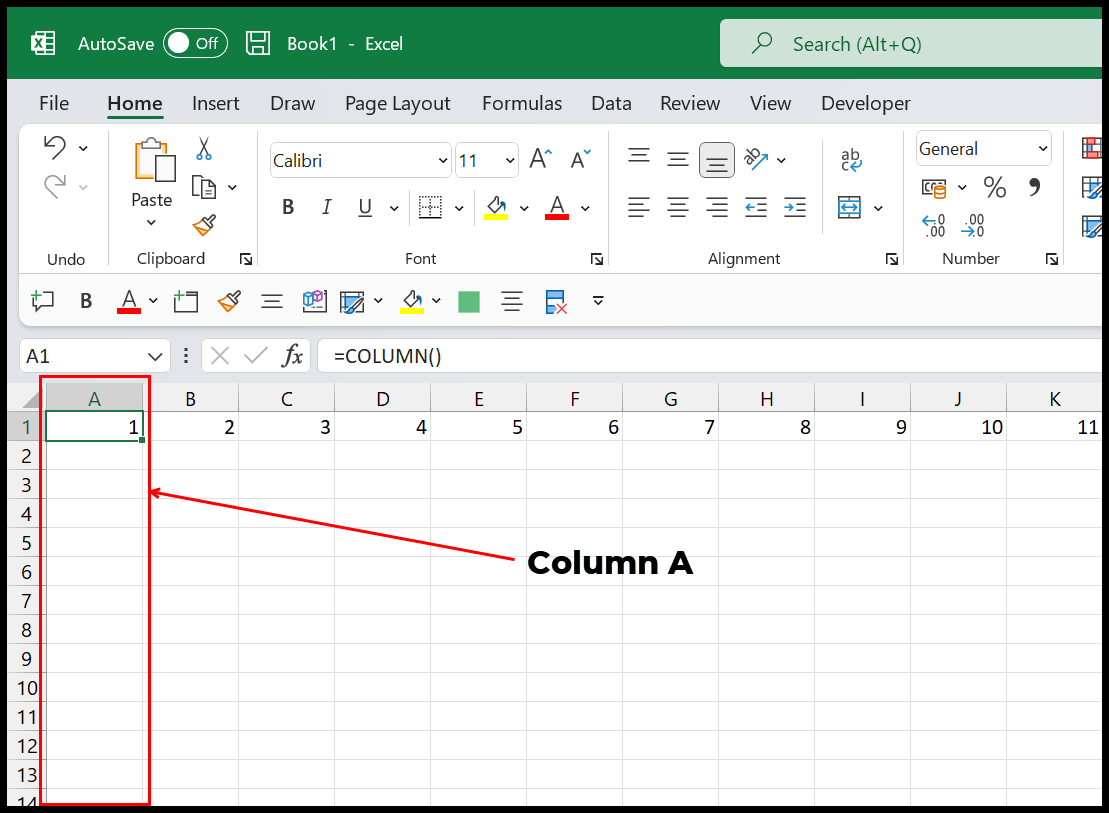5 Proven Methods to Unlock Excel Workbook Instantly
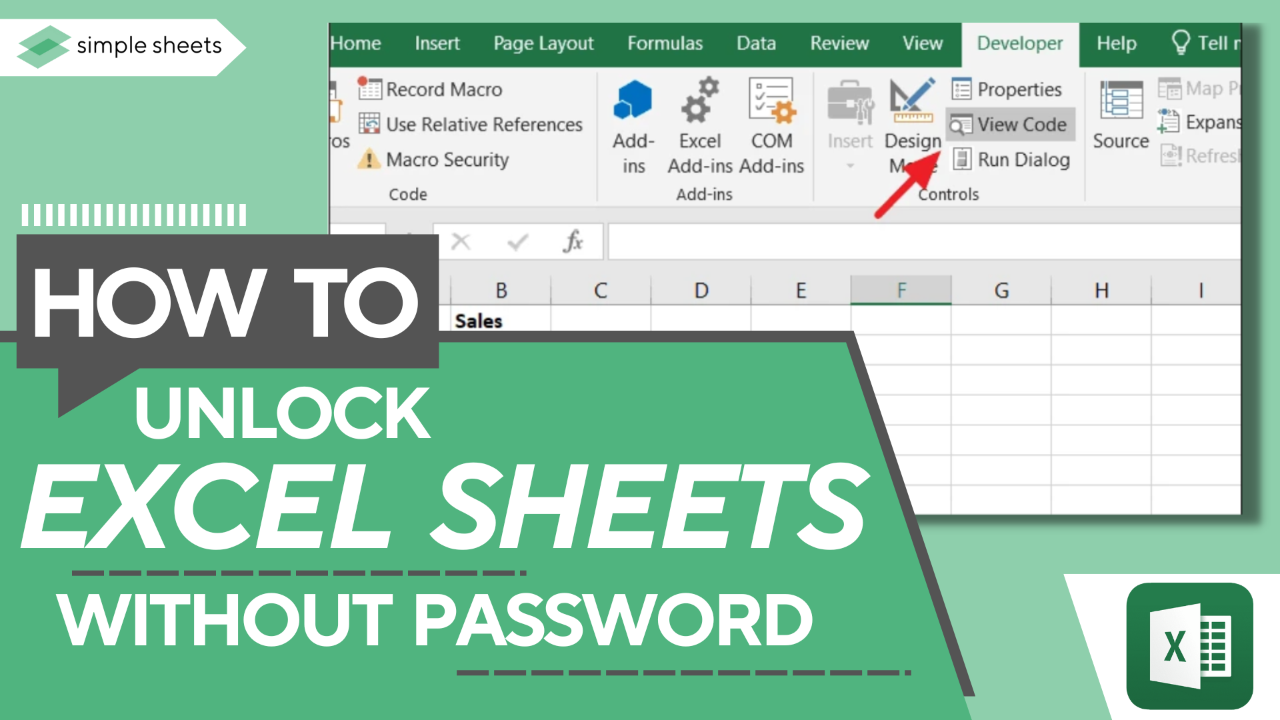
In today's fast-paced business environment, efficiency in handling data tools like Microsoft Excel is paramount. Sometimes, you might find yourself in a situation where you need to access an Excel workbook that's locked or password-protected. Unlocking these workbooks swiftly can save time and prevent workflow interruptions. In this comprehensive guide, we'll explore five proven methods to unlock an Excel workbook instantly, ensuring you're never stuck waiting to access vital data.
Method 1: Using VBA Macros
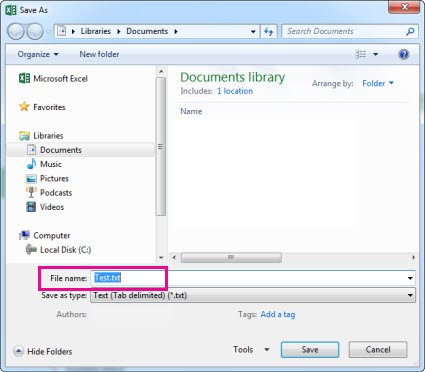
Visual Basic for Applications (VBA) can be an incredibly powerful tool to automate Excel tasks, including unlocking a workbook. Here’s how you can use a VBA macro to unlock an Excel workbook:
- Open the Excel workbook you need to unlock.
- Press ALT + F11 to open the VBA Editor.
- In the VBA Editor, go to Insert > Module to create a new module.
- Copy and paste the following code:
Sub UnlockWorkbook()
Dim sheet As Worksheet
For Each sheet In ActiveWorkbook.Worksheets
sheet.Unprotect Password:=“”
Next sheet
ActiveWorkbook.Unprotect Password:=“”
End Sub
⚠️ Note: Always ensure your system and backups are secure before running any VBA script. This method might not work with all protection levels or if the file is not a standard .xls/.xlsx file.
Method 2: Zip File Technique
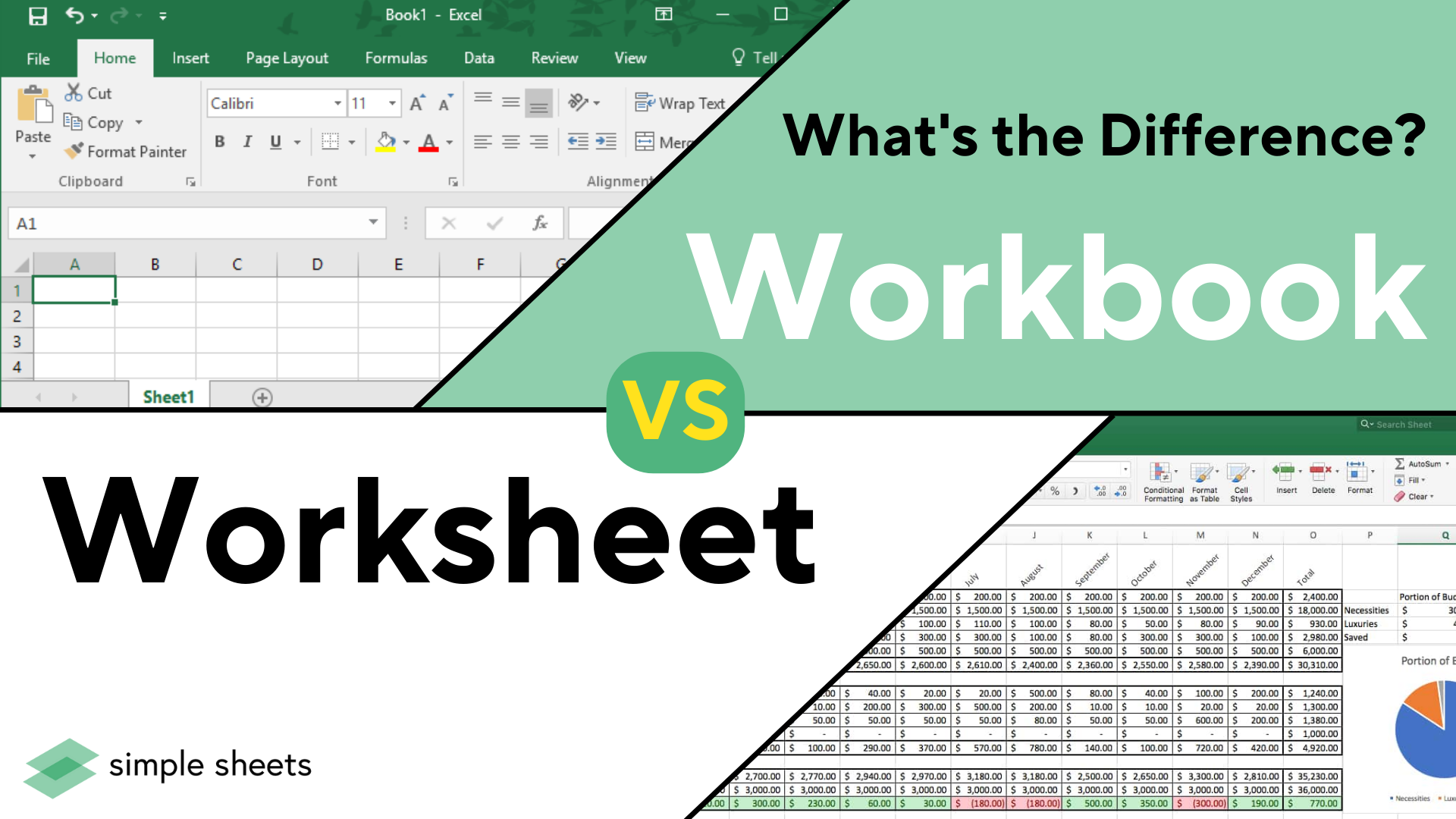
This method involves converting your Excel file to a zip format, accessing internal files, and then modifying them to unlock the workbook:
- Change the file extension from .xlsx to .zip.
- Open the zip file with a zip manager like WinRAR or 7-Zip.
- Locate the Workbook.xml file within the xl folder.
- Edit the Workbook.xml to remove any protection tags or change the lock status to false.
- Save your changes and then change the extension back to .xlsx.
🔍 Note: Be cautious when modifying XML files. Incorrect edits can corrupt the workbook, potentially leading to data loss.
Method 3: Online Password Recovery Tools
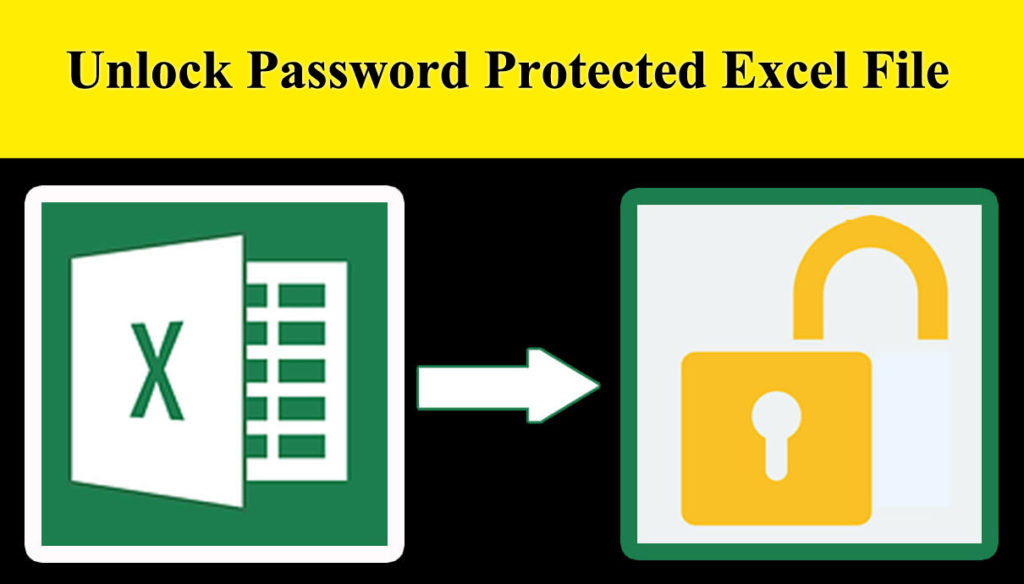
Various online platforms offer password recovery services. While this method should be used with caution due to privacy concerns, here’s how you can use it:
- Search for a reputable online Excel password recovery tool.
- Upload your Excel workbook or enter the password hash if available.
- Follow the website’s instructions, which generally involve waiting for the tool to attempt unlocking your workbook.
- Download the unlocked file, if successful.
⚠️ Note: Use this method at your own risk, as uploading sensitive data to the internet can compromise your information security.
Method 4: Third-Party Software
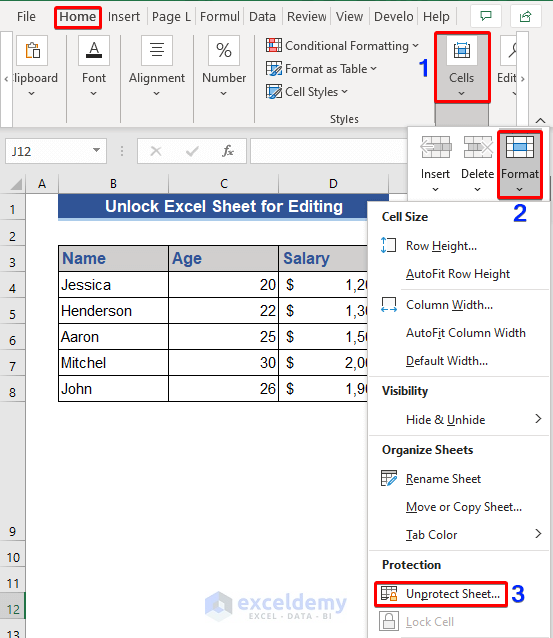
Specialized software can unlock Excel files by cracking or removing passwords. Here’s what to do:
- Choose a reputable software like Excel Password Recovery, PassFab for Excel, or iSumsoft Excel Password Refixer.
- Download and install the software on your computer.
- Load your locked Excel file into the program.
- Choose the appropriate action (unlock, remove password, etc.) and start the process.
🔍 Note: Be wary of free software that might come with bundled malware. Invest in trusted, paid options for better security and efficacy.
Method 5: Hex Editor Trick
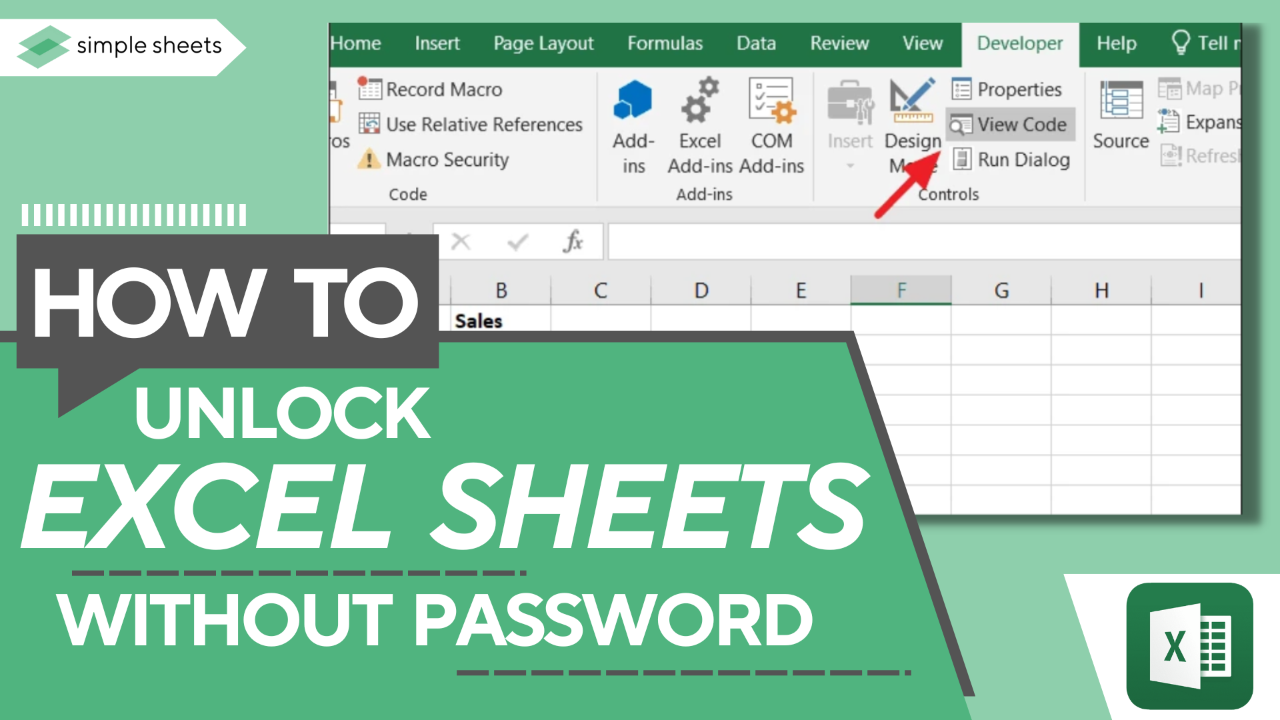
This technique involves directly editing the file’s binary code to bypass protection:
- Backup your Excel file before proceeding.
- Open your Excel file in a Hex Editor like HxD.
- Locate the string “DPB=” in the hex dump. This string signifies protection.
- Replace this string with “DPx=”.
- Save the changes and close the Hex Editor.
⚠️ Note: Hex editing is not recommended for users unfamiliar with binary editing, as it can result in corrupted files if done incorrectly.
In this comprehensive guide, we've covered several methods to unlock Excel workbooks instantly, each with its own considerations regarding security, ease of use, and potential risks. From employing VBA scripts to using online tools or third-party software, each method offers a unique approach to gaining access to your files when you've forgotten the password or are dealing with inherited locked files. Remember, the best practice is always to maintain good security hygiene: use complex, memorable passwords, keep backups, and only modify your files if absolutely necessary. Always be cautious when dealing with sensitive data, especially when using online tools or third-party software, to protect your privacy and information security.
Is it legal to unlock Excel files that belong to someone else?
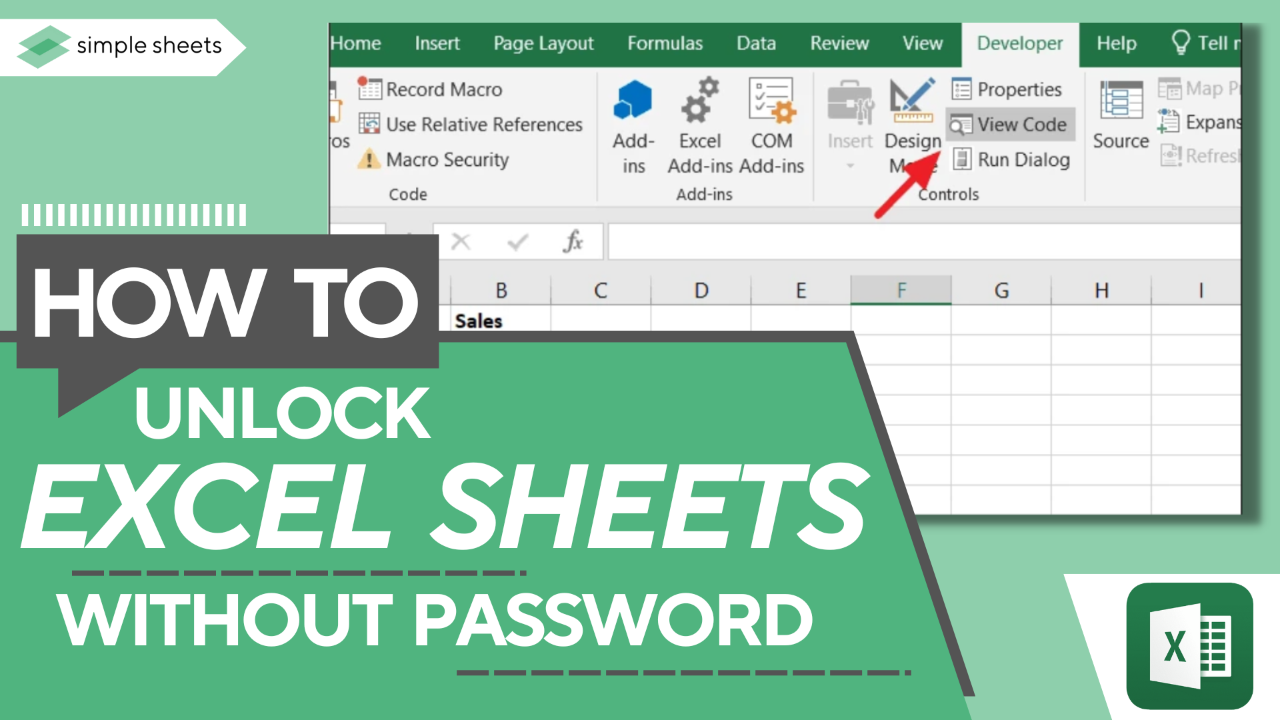
+
Unlocking an Excel file without the owner’s consent can violate privacy and data protection laws. Always ensure you have permission or legal rights to access or modify files not belonging to you.
What should I do if I lose an Excel workbook password?
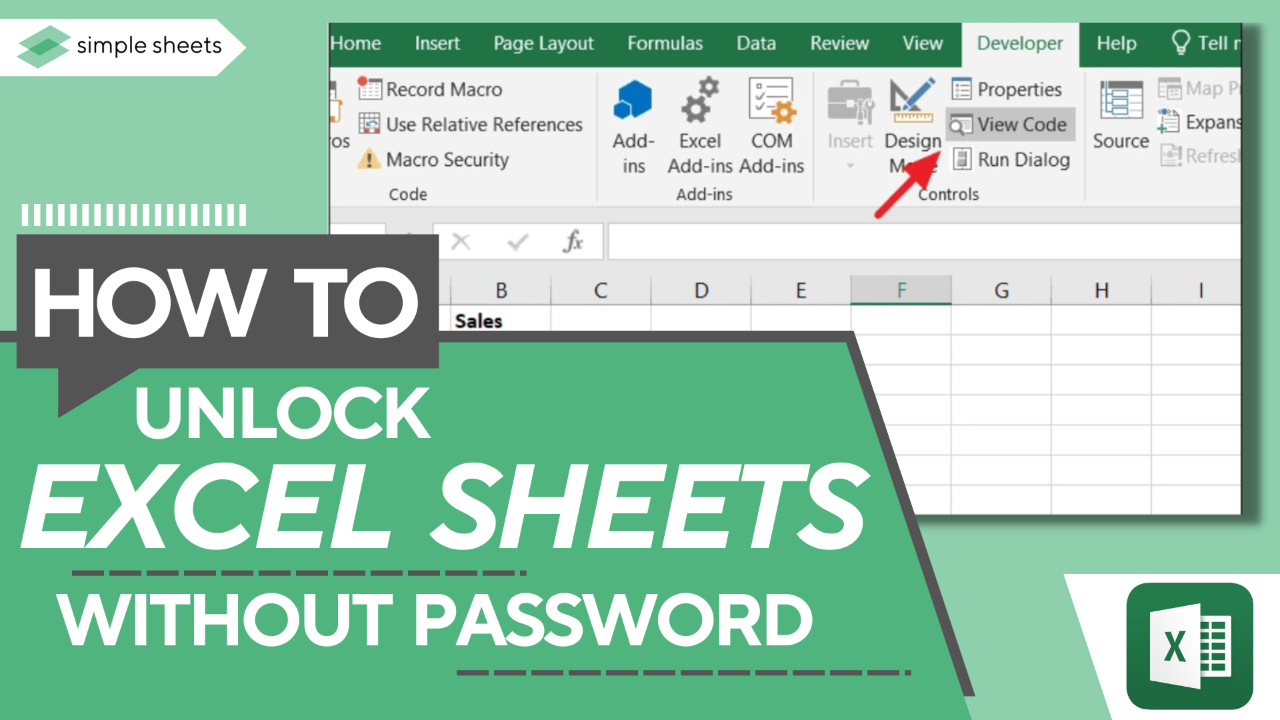
+
If you’ve forgotten the password for your own Excel workbook, using one of the methods listed above can help. For files with critical data, it’s advisable to use secure password management to avoid such situations in the future.
Can I recover data from a corrupted Excel workbook?
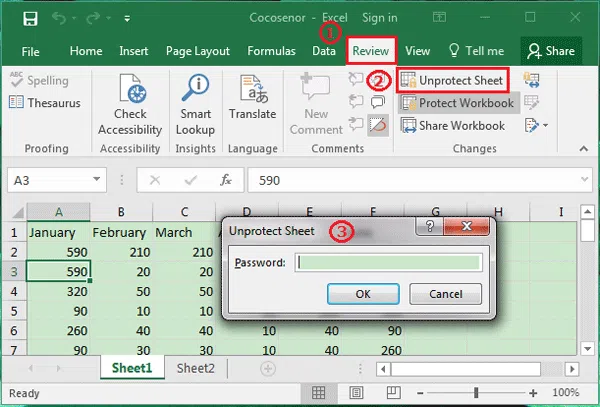
+
Sometimes, data recovery software can help recover data from corrupted Excel files. Alternatively, check if you have a backup, or try opening the file on a different version of Excel or another spreadsheet software.
How can I prevent others from unlocking my Excel files?
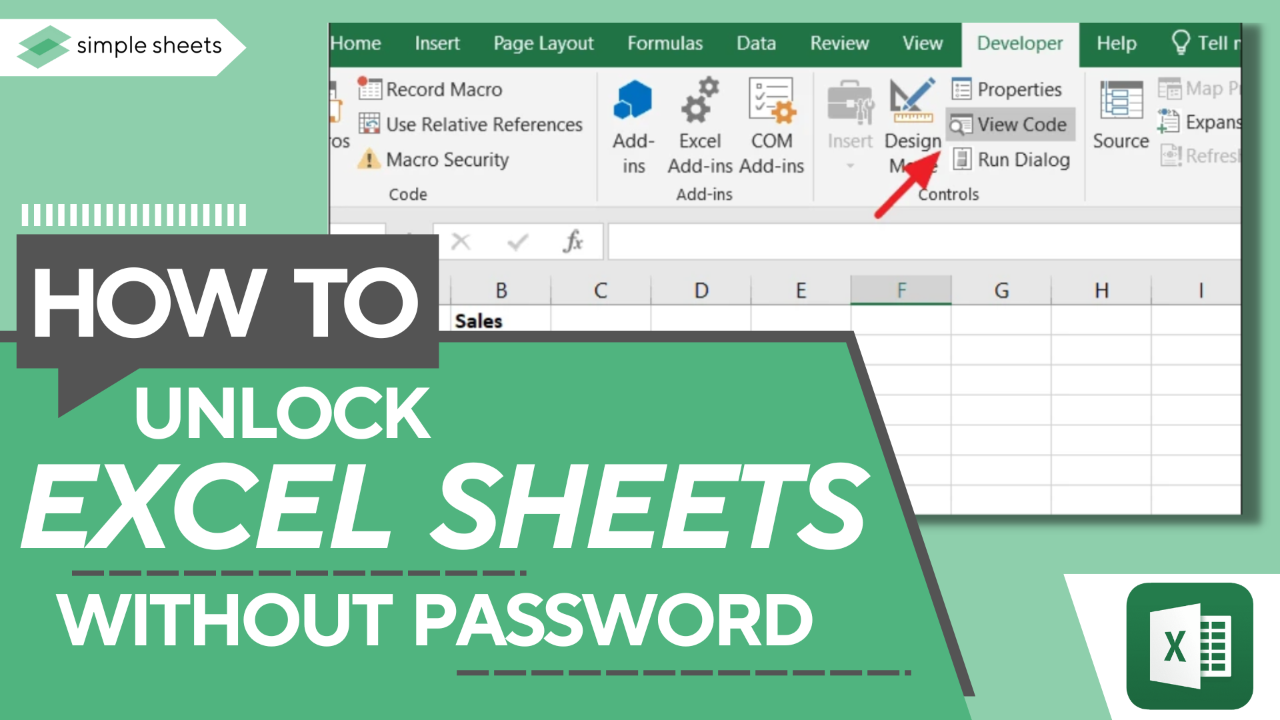
+
Use complex passwords, encrypt the workbook using Excel’s built-in encryption options, and be cautious about sharing the file or the password. Regularly change passwords and keep track of who has access to your documents.