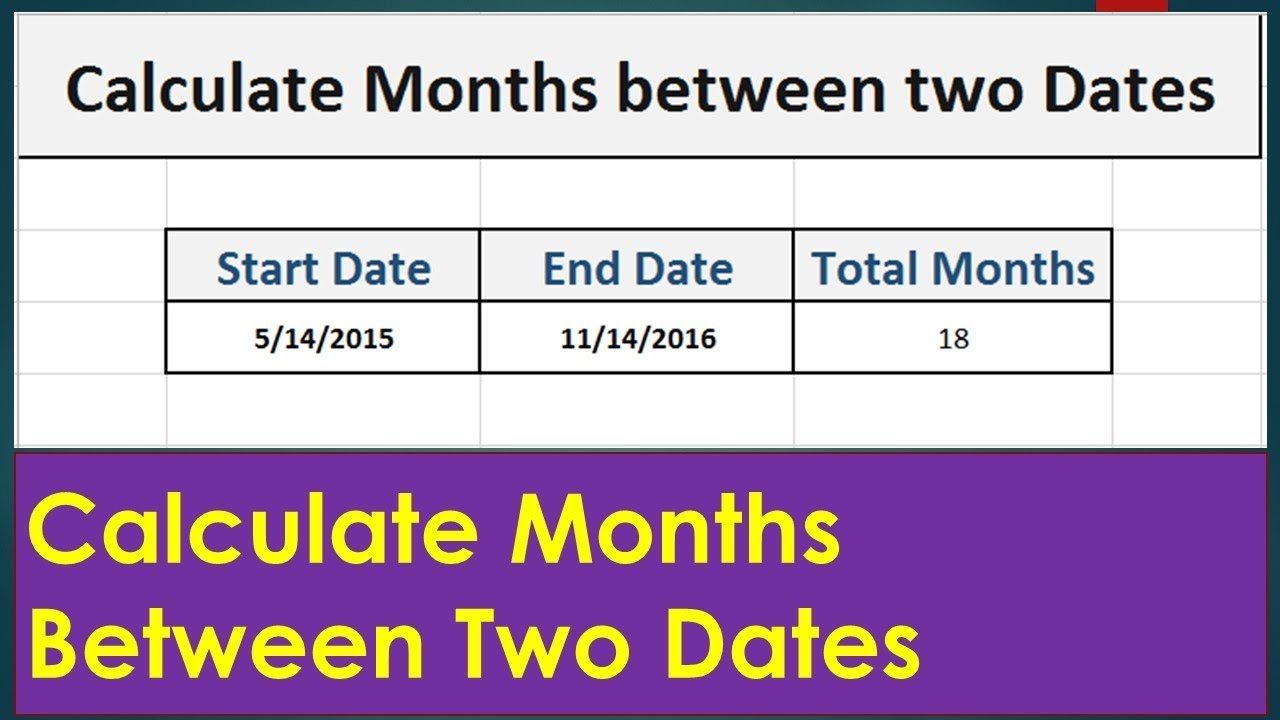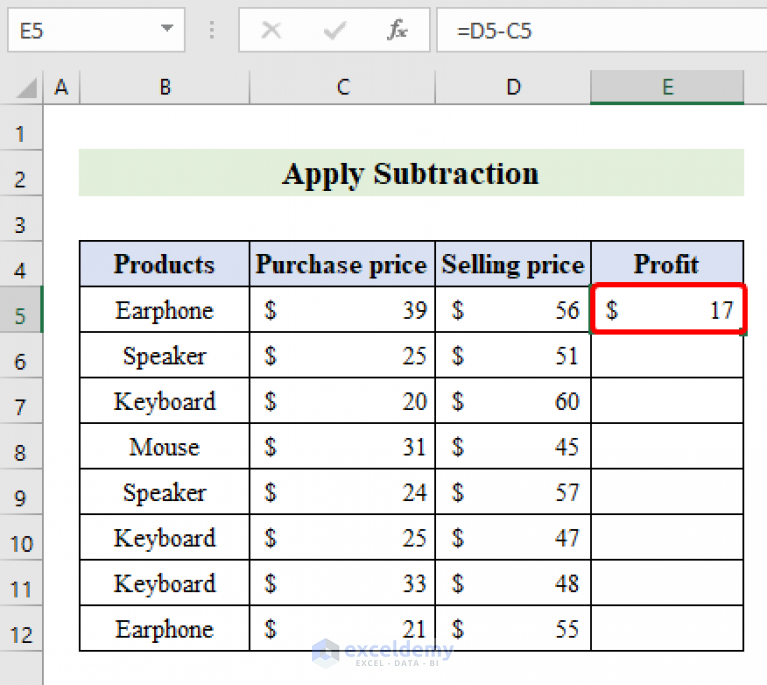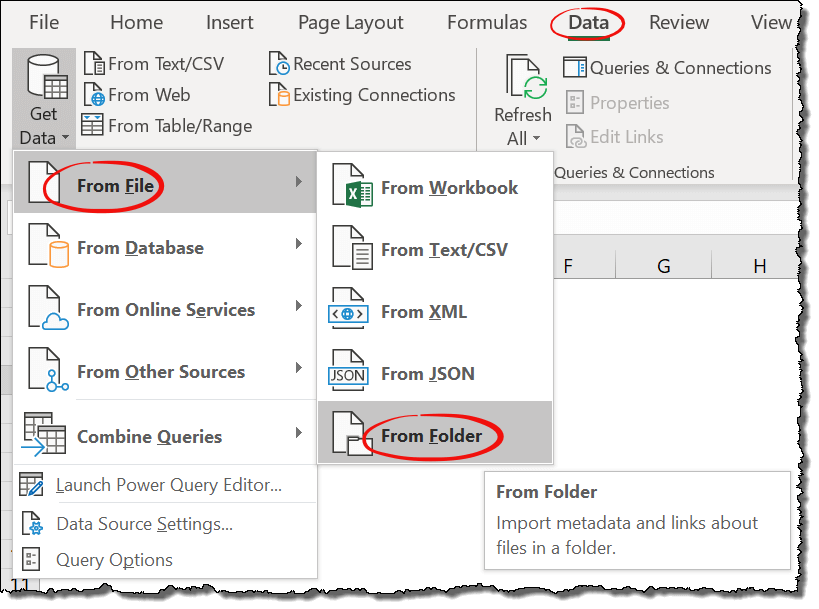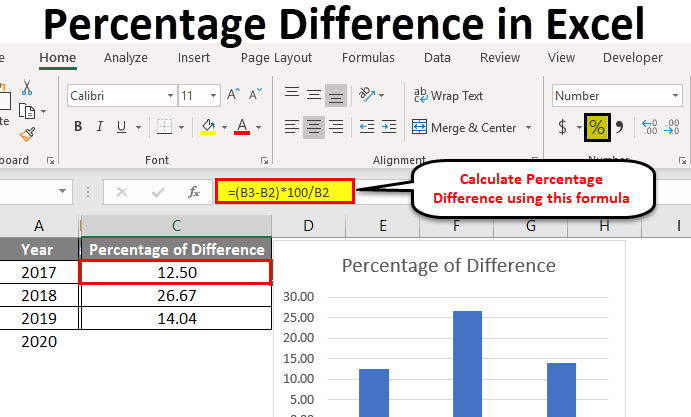5 Proven Ways to Unprotect Excel Workbook Without Password
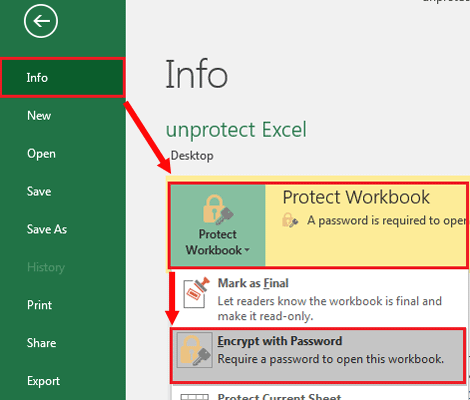
Understanding Excel Workbook Protection
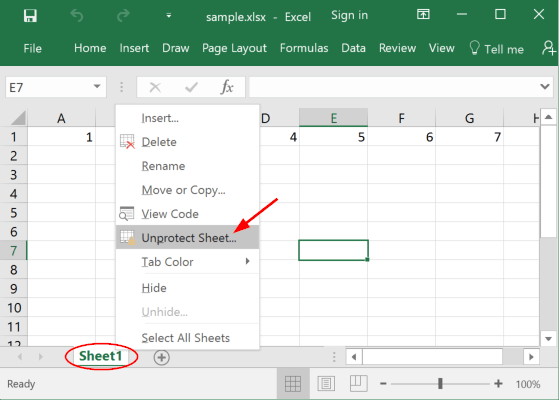
Excel provides robust security measures to protect workbook structures and prevent users from modifying the contents or structure of a workbook. Here’s how it works:
- Workbook Protection: Prevents users from making changes like adding, moving, or deleting sheets.
- Sheet Protection: Locks cells or ranges to prevent unauthorized data modification.
However, there are legitimate reasons for bypassing these protections:
- Lost Password: Users might forget or lose the password they set for protection.
- Change in Ownership: New employees might need access to protected workbooks from which they’ve inherited.
- Compatibility Issues: Older workbooks might encounter protection issues when opened on newer software versions.
Method 1: Using VBA Code to Unprotect Workbook
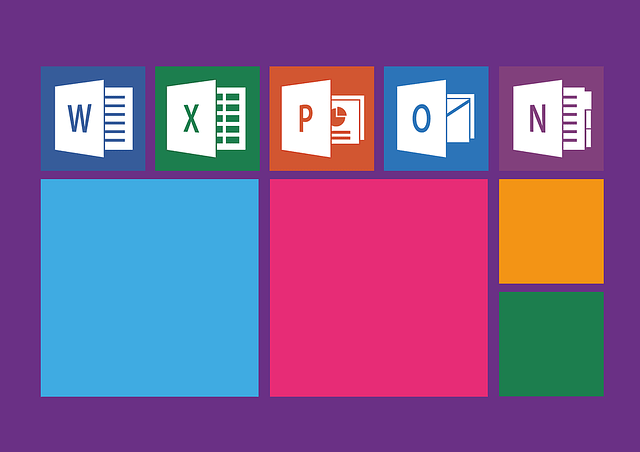
Visual Basic for Applications (VBA) offers a straightforward way to unlock your Excel workbook:
Sub UnprotectWorkbook()
Dim wbk As Workbook
Set wbk = ActiveWorkbook
On Error Resume Next
wbk.Unprotect Password:="YourPasswordHere"
If Err.Number = 0 Then
MsgBox "Workbook unprotected successfully."
Else
MsgBox "Failed to unprotect workbook. The password might be incorrect or the workbook is not protected."
End If
End Sub
💡 Note: This code attempts to unprotect the workbook using a password. Adjust "YourPasswordHere" with the password if known.
Steps to Implement VBA Method:
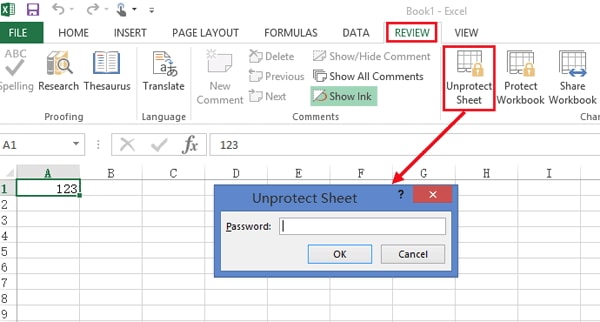
- Open the Excel workbook you wish to unprotect.
- Press Alt + F11 to open the VBA Editor.
- Go to Insert > Module to create a new module.
- Copy and paste the above VBA code into the module.
- Run the macro by clicking Run > Run Sub/UserForm or press F5.
Method 2: Using Password Cracking Tools
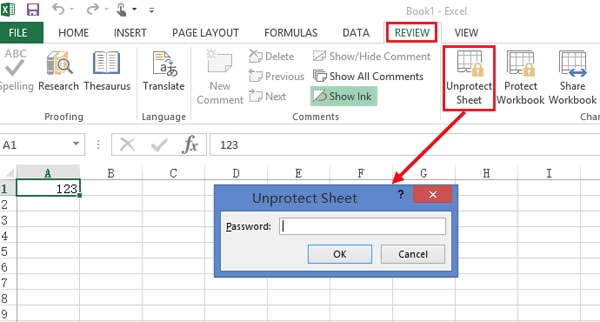
Several tools exist to crack Excel password protection:
- Excel Password Remover: A free tool that can remove sheet or workbook passwords.
- iSunshare Workbook Password Refixer: Specifically designed to recover or remove passwords from Excel workbooks.
Note: Legal and ethical issues should be considered. Ensure you have the right to access the workbook.
Method 3: Using Hex Editor
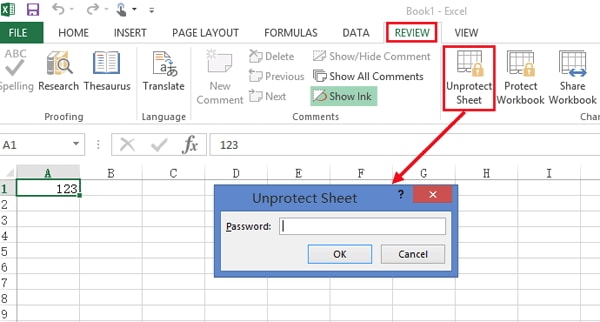
Editing the workbook’s binary file directly can sometimes bypass protection:
- Open the Excel file in a hex editor (like HxD).
- Find the following sequence:
D0 CF 11 E0 A1 B1 1A E1 - Navigate to:
DPB = 06 00 00 00 FF FF FF FF - Change the sequence to:
DPB = 01 00 00 00 FF FF FF FF
💡 Note: This method can potentially corrupt the workbook if done incorrectly. Proceed with caution.
Method 4: Leveraging Online Services
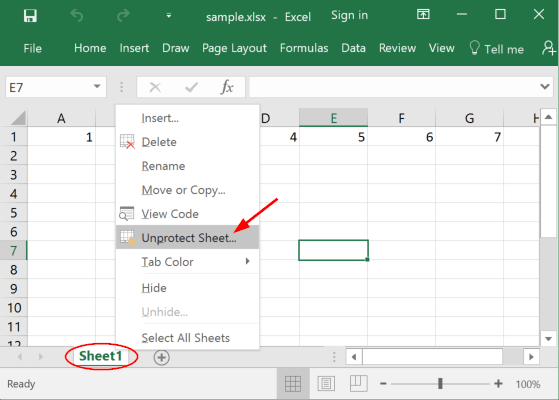
Many online platforms offer Excel password removal services:
Advantages:
- No software installation required
- Quick results
Disadvantages:
- Privacy concerns
- Services might charge a fee
- Workbook size limitations
Method 5: Using a Backup Workbook
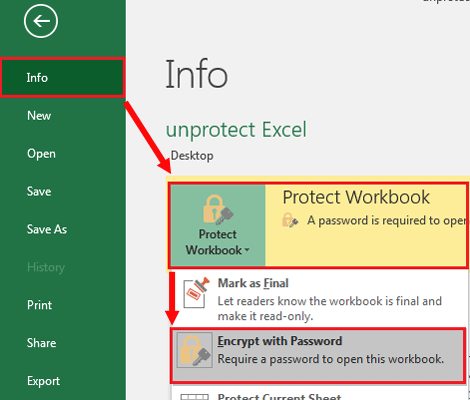
If a backup version of the workbook exists, it could be unprotect without a password:
- Find an unprotected backup file.
- Open the backup in Excel.
- Save it under a new name to avoid overwriting the protected original.
Unprotecting an Excel workbook can be vital in scenarios where passwords are lost, or access is needed for legitimate purposes. Here are some key takeaways:
- VBA: A safe method, providing you know or guess the password.
- Password Crackers: Handy but be mindful of ethical and legal considerations.
- Hex Editing: Risky and requires some technical know-how.
- Online Services: Convenient yet raise security concerns.
- Backup: Often overlooked but can be the easiest solution if available.
Remember, protection exists for a reason, and unauthorized access should be approached responsibly. If you need to access someone else’s workbook, ensure you have their permission.
Can Excel workbook protection be bypassed legally?

+
Yes, if you have legal authority over the workbook, either as the owner or with explicit permission from the owner, bypassing Excel protection is legally permissible.
What are the risks of using third-party software to unprotect workbooks?
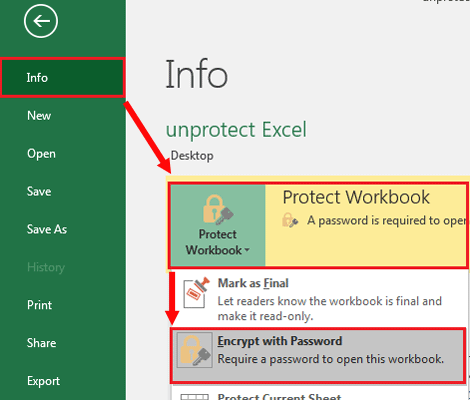
+
Using third-party tools might raise security, legal, and privacy issues, especially if the software is not reputable or the workbook contains sensitive information.
Is it ethical to unprotect an Excel workbook that isn’t mine?
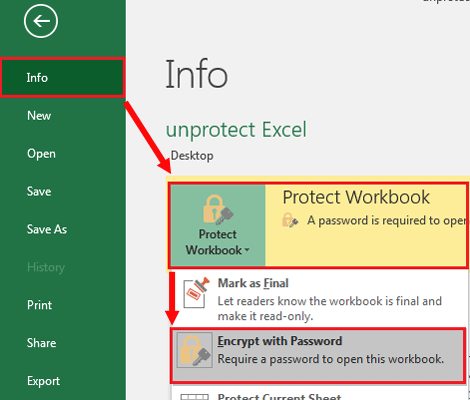
+
No, unless you have explicit permission or a legal basis to do so. Respect for others’ data security and privacy is paramount.